Sony’s Custom Grid Line
Sony’s Custom Grid Line allows users to display their own grid lines on either the electronic viewfinder (EVF) or the LCD screen. This capability enhances the user experience by providing personalized compositional guidance. Users have the flexibility to register up to four different grid lines, tailoring the camera’s display to suit their individual needs or specific photographic scenarios.
*Custom Grid Lines License is a permanent license per camera
Help Guide for Custom Grid Line is here
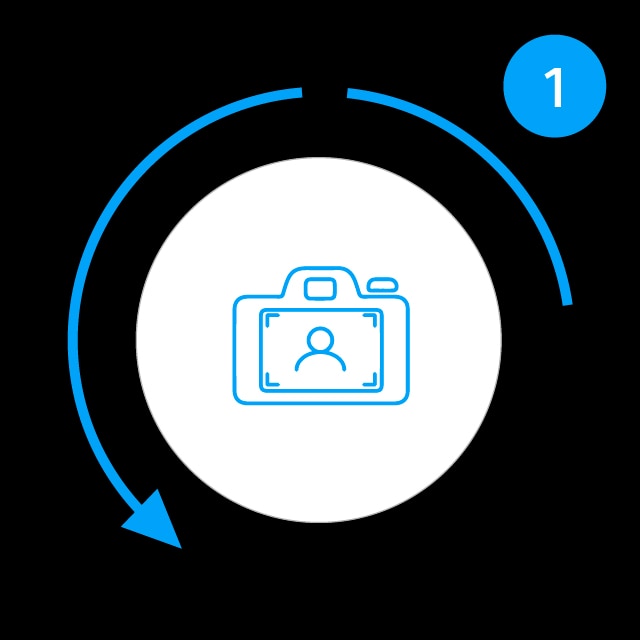
Make sure the camera is compatible with Custom Grid Line, and updated to the supported version.
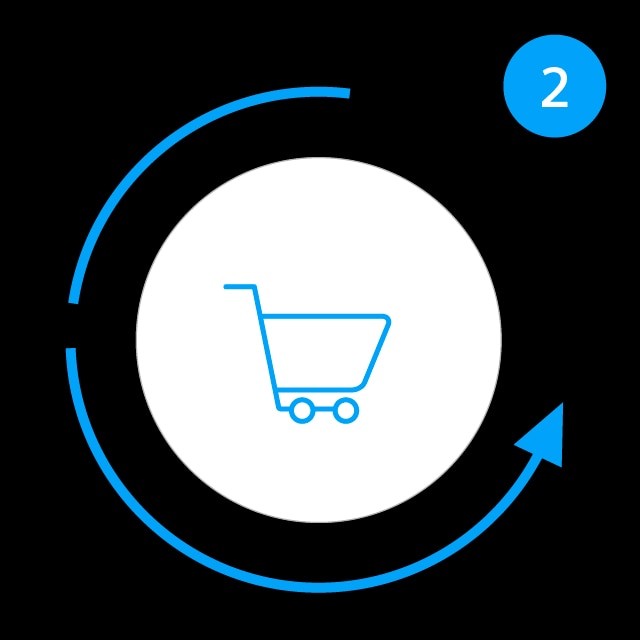
Purchase to download Custom Grid Line License.
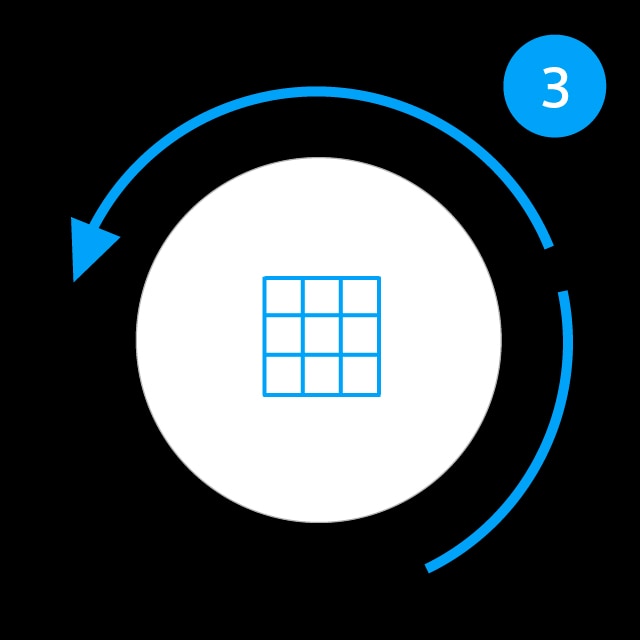
- Activate Custom Grid Line License
- Prepare your own grid line
- Import to your camera
Usability
The Custom Grid Line feature is supported for Alpha cameras. Additionally, color grid lines which provide a more distinct and visually appealing guidance system for composing shots. Alpha cameras ensure that these grid lines are not just limited to the camera’s EVF and LCD screens; they are also visible through HDMI output. This means that when users connect their camera to external monitors or recorders, the grid lines remain visible, aiding in precise framing even on larger screens. This feature extends to playback mode, allowing photographers to view their images with grid lines on either the EVF or LCD, ensuring consistent composition and the use of Custom Grid Line for training, tether shooting, and more.

1. Update your camera

Please make sure the camera is updated to the supported version.
- ILCE-7SM3, Ver. 3.00 or later Click here to update
- ILCE-1, Ver. 2.00 or later Click here to update
- ILCE-7M4, Ver. 3.00 or later Click here to update
- ILCE-9M3, Ver. 2.00 or later Click here to update
- ILCE-7RM5, Ver. 3.00 or later Click here to update
2. Purchase the license
*As of August 2024, the purchase site has been changed to Creators’ Cloud Website from Sony Professional ID. Please follow the directions as below.
- Download your license from here:
- Click [Sign in and upgrade].
* Sign in with your Sony account or create your Sony account if you don’t have an account yet. - Click [Purchase license]. If a dialog box appears, confirm the message and click [OK].
- When the next dialog box appears, confirm the message and click [OK] to move to Cleverbridge, Inc.’s website.
- Enter the required information on the cart page and click [Next].
- Make sure your order details and click [Buy Now] to complete payment.
- Click [Creators’ Cloud] to return to the license download page.
- The purchased license will be listed in the license list. Click [Enter your camera information].
- Select your camera from the dropdown menu.
- Enter your camera’s serial number (7-digit) and click [OK].
- If a dialog box appears, confirm the message and click [OK].
- Click [Download license].
* After purchase, a payment e-mail will be sent to you.
3. Setup custom grid line
1. Save the license file you downloaded to your memory card, and insert the memory card in slot 1 to activate the license.
2. Create your own grid line using a commercially available graphic design tool. Follow the instructions below:
- File size: 256 KB or less
- Resolution: 640 x 480 pixels or less
- File system: exFAT/Line color mode: RGBA
3. Save grid line file to SD Card/CFexpress Type A Card. Create a new folder as follows:
- For SD Cards: /PRIVATE/SONY/PRO/GRIDLINE
- For CFexpress cards: /SONY/PRO/GRIDLINE
4. Insert the memory card in either of the card slots.
5 MENU → [Shooting] → [Shooting Display] → [Grid Line Type].
6. Scroll down to [Custom1] – [Custom4] and select [Import].
7. Select the card slot you inserted and select the grid line.
8. Click [OK].
Help Guide for Custom Grid Line is here





